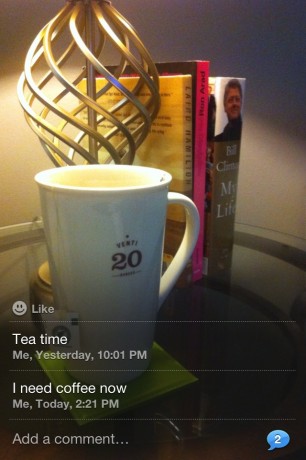
iOS users can now post and share their photos to a shared Photo Stream album thanks to iOS 6. The shared Photo Stream album is hosted by iCloud, but any photos you store there will not count against your iCloud storage allowance and will work over Wi-Fi or your cellular data. The new feature allows you to share photos with fellow iOS users and also provides an option for the non-iOS users in your life. iOS users will be able to access the shared Photo Stream album directly from their iOS device, while non-iOS users will have to access the iCloud.com site to view the shared Photo Stream. Here's how you get started.
1. To create a Shared Photo Stream, launch the Photos app on your iOS device, and select the Photo Stream option at the bottom of the screen. In the upper-right corner is a + sign; tap on it.
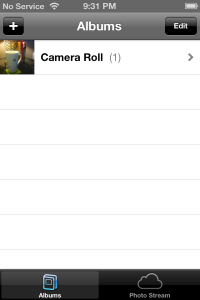
2. Enter the iCloud e-mail address of the person (or people) you'd like to shared your album with into the To section. Create a name for the album and title your album. Select if you want the shared album to have a public website URL by swiping ON or OFF. If you select ON, anyone will be able to view the shared Photo Stream on iCloud.com. If you wish to have non-iOS users to have the ability to view the album via the iCloud website, toggle the Public Website switch to ON. Tap the blue Create button on top-right hand corner once completed.
NOTE*: Either way the album is shared (with iOS users or via the iCloud site), you will be the only person with the ability to upload photos to the album. Everyone else will only be able to view, like and comment on the photos in the shared album.
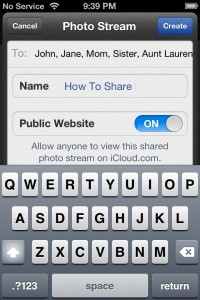
3. Once the album is created you will now see the shared Photo Stream album appear when you access the Photos app.
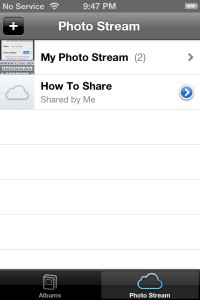
4. Now it's time to add photos to your shared Photo Stream album. You can send photos to the shared album by viewing photos in the photo app and tapping on the Share button. Select Photo Stream from the list of options. Top right-hand icon titled Photo Stream.
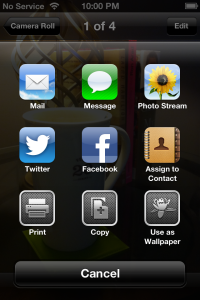
5. Tap on the album you want to add the selected photo to
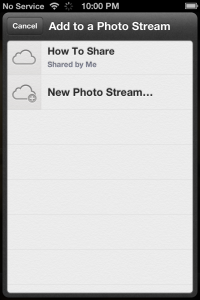
6. Leave a comment on the photo that will act as a caption for your photo and then tap the blue Post button once completed.
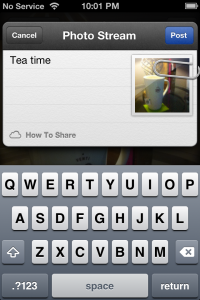
7. As you add photos to your shared album anyone you invite can now comment or like the photo through their iOS devices or by visiting the iCloud website. Each time you get a new comment or like, you will receive and alert notification.
No comments:
Post a Comment