An Android developer has released an app, App2Zip, which allows users to backup apps to a flashable ZIP File. Earlier, we used to backup
apps using some of the apps available in the Google Play that let you
backup the APK files of your favorite apps. The problem with those apps
was that you couldn’t install all the apps at one go. You had to install
each APK one-by-one. With the launch of App2Zip, all these problems are
gone and you can backup bulk apps as well as restore (install) them on
your smartphone in one go. Here’s how you can do it:
I. Before You Begin:
1. You must have rooted your smartphone before doing this procedure.
2. You must have ClockworkMod Recovery installed on your smartphone.
II. Downloading Required Files:
1. Download the App2Zip App from here. (Google Play Link)
III. Backing up Apps with App2Zip:
1. Download and install the app on your smartphone.
2. Launch the app on your phone by navigating to Menu.
3. When you open the app for the first time, you will need to accept their terms and conditions. Just tap the Accept button to do so.
[ Tap Accept ]
4. After that, you will be asked to provide Superuser permission. Just provide it using the Allow button.
5. Now, from the app interface, choose the apps which you want to backup to a ZIP file.
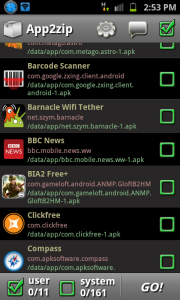
[ Select Apps, tap GO! ]
6. Once you have done the selection, tap on the GO! button given at the bottom-right corner.
7. Enter the name for the ZIP file. By default, it is update.zip. You can name it anything you want. Then, tap the confirm button.
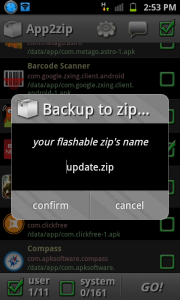
[ Enter FIlename, tap confirm ]
8. It will then begin building the ZIP archive. As soon as it completes, you will get a notification on your screen. Tap on Ok.
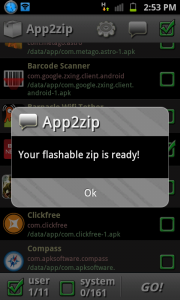
[ Tap Ok ]
Well done ! You have successfully created
a ZIP file containing all the apps you chose to be backed up. The file
is saved in the root folder of your SD card. You can flash this ZIP file
from the ClockworkMod Recovery to get all the apps back on your phone.
Here’s the procedure for that.
IV. Restoring Apps from ZIP Archive:
1. Turn OFF your smartphone.
2. Reboot your phone into the
ClockworkMod Recovery. Find out the key combination to reboot into
recovery from the Recovery installation procedure.
3. From the recovery menu, choose install zip from sdcard followed by choose zip from sdcard.
4. Navigate to the ZIP file you created using the App2Zip App and select it for flashing.
5. After the file has been flashed, choose reboot system now from the recovery menu.
Cheers ! You have successfully restored all the apps from the backup file. It wasn’t that difficult, was it?


No comments:
Post a Comment