If you are running Android Ice Cream
Sandwich on your smartphone, then you are lucky as you can now install
the Jelly Bean Font on your device to make it look like you are really
running the JB. The font is similar to Roboto, which was announced with
ICS, but it looks a bit slimmer. Well, not wasting time, let’s get to
the procedure on how you can install Jelly Bean Font on your Android
device right now.
I. Before You Begin:
1. You must be running on Android Ice Cream Sandwich.
2. You must have rooted your smartphone before doing this procedure.
3. You must have installed ClockworkMod Recovery on your smartphone.
II. Downloading Required Files:
1. Download the Jelly Bean Font from here. (Download link is in the first post)
2. Download the Stock Font from here. (Download link is in the first post)
III. Installing Jelly Bean Font on your Android Smartphone:
1. Download and place both the font files onto your Desktop.
2. Connect your phone to your PC using the USB cable.
3. Transfer both the font files to the root folder of your SD card.
4. Disconnect your phone from the PC after you have transferred the files.
5. Turn OFF your smartphone using the Power key.
6. Reboot your phone into the
ClockworkMod Recovery. The key combination to get into the recovery
varies device-by-device. You should check out the CWM procedure for your
smartphone to know these keys.
7. Once you are in the recovery, choose install zip from sdcard followed by choose zip from sdcard.
8. Locate the Jelly Bean Font file on your SD card and select it for flashing.
9. Let the flashing complete. Once it’s done, choose reboot system now from the recovery menu.
There you go. You have successfully
installed the Jelly Bean Font on your Android smartphone. When your
phone boots up, you will see these newly installed fonts instead of old
ones. For any reason, if you want to get back the old font, simply
follow the steps given below.
IV. Installing Stock ICS Font on your Android Smartphone:
1. Turn OFF your smartphone using the Power key.
2. Reboot into the Recovery Mode by using the key combination which you got from the CWM installation procedure for your phone.
3. From inside the recovery, choose install zip from sdcard followed by choose zip from sdcard.
4. Navigate to the Stock ICS font file you transferred to your phone and select it for flashing.
5. After the flashing process has finished, choose reboot system now from the recovery menu.
You should now see the stock ICS font on
your smartphone and the Jelly Bean font is gone. Well, it depends on
the choice of yours, whether you like ICS or JB.
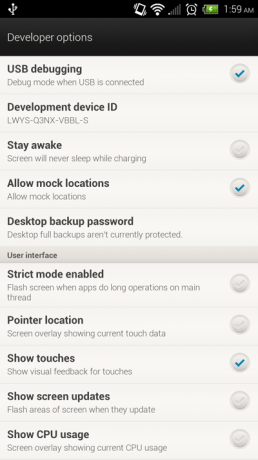
No comments:
Post a Comment