With the launch of the Android’s latest
iteration, Jelly Bean, a bunch of new apps were revealed in the function
which was held in USA about a week ago. One of the app which seemed to
be interesting to users was Google Ears. As the name implies, the app
listens to the sound playing around it and tells you more info about
that track. If you’ve used Shazam
app, this app works in the same way. If you have an Android ICS device
and want to test out this app, you can follow the procedure given below.
It explains all the steps involved in installing the Google Ears app on
your device. Here you go:
I. Before You Begin:
1. You must be running on Android ICS or Jelly Bean.
II. Downloading Required Files:
1. Download the Google Ears App from here. (Link is there in the first post, titled as No Root Devices)
2. Download the Astro File Manager App from here. (Google Play Link)
III. Installing Google Ears App on your ICS Device:
1. Download and install the Astro File Manager app on your smartphone.
2. Connect your phone to your PC using the USB cable.
3. Transfer the Google Ears APK file to your phone’s SD card folder.
4. Disconnect your phone from the PC after the file has successfully been transferred to your phone.
5. Go to Menu>>Settings>>Applications and enable Unknown sources.
6. Open the Astro FIle Manager App on your phone and tap the Google Ears APK file to install it.
7. After the installation process has finished, reboot your smartphone.
There you go ! You have successfully
installed the Google Ears App on your smartphone. Now, you can add the
Ears widget on your homescreens as you would normally add other widgets.
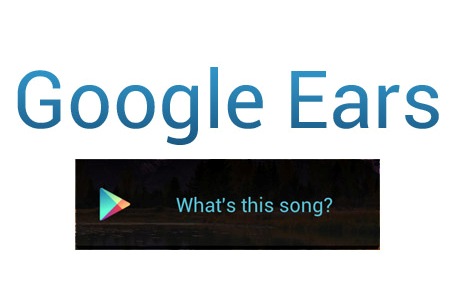
No comments:
Post a Comment